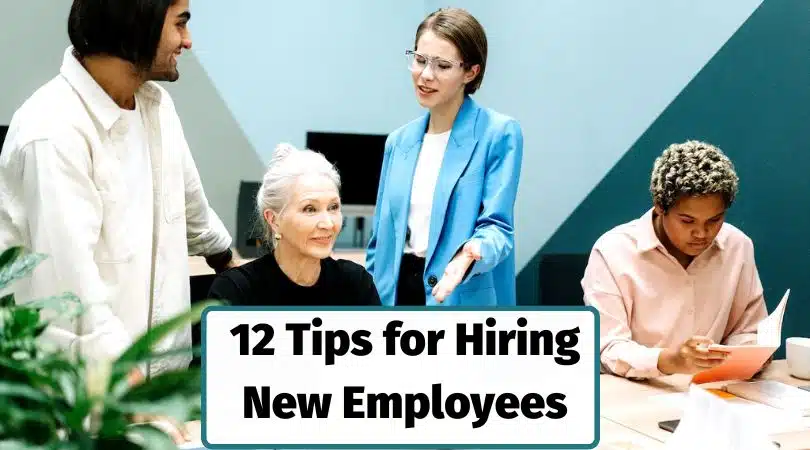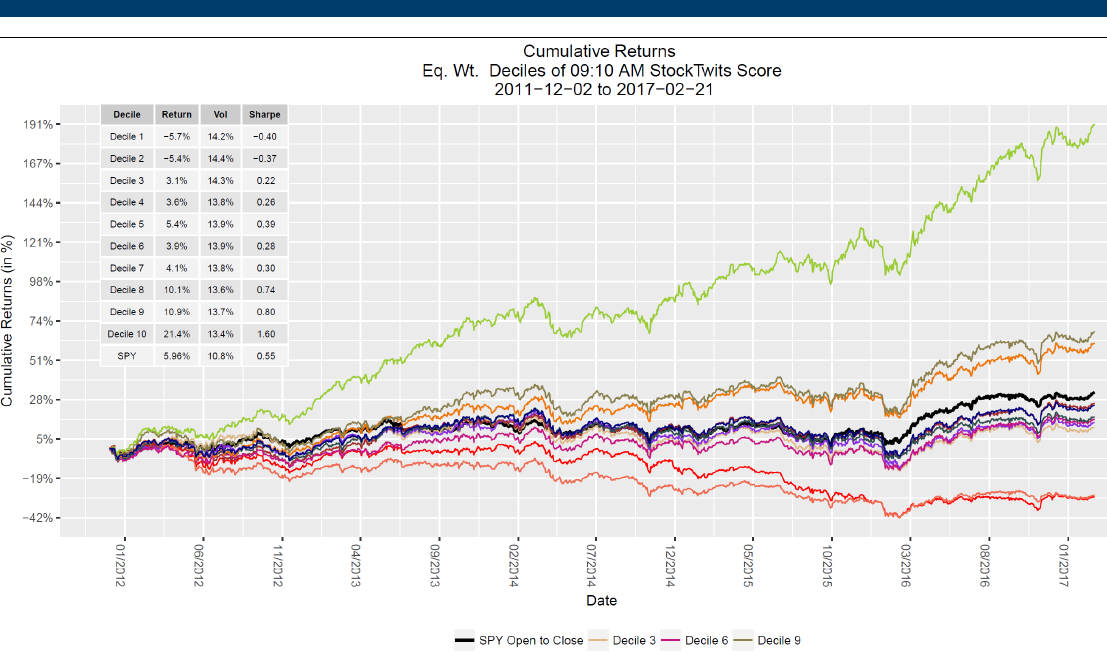Laptops are marvels of modern technology, offering unbridled power and portability. However, this convenience comes at a cost – heat generation. While a certain level of warmth during operation is normal, excessive heat, especially when charging, can be a cause for concern. If your laptop gets uncomfortably hot while plugged in, you’re not alone. This article delves into the reasons behind this phenomenon and equips you with solutions to keep your laptop cool and functioning optimally.
Understanding Heat Generation in Laptops
At its core, laptops are miniaturized computers. All electronic components, from the processor (CPU) and graphics card (GPU) to the battery, generate heat during operation. This heat needs to be efficiently dissipated to prevent overheating.
Charging a laptop adds another layer to the equation. The power adapter supplies electricity to the battery, and during this process, some energy is lost as heat. This additional heat, coupled with the ongoing workload of the laptop, can push temperatures beyond safe limits.
Factors Contributing to Overheating While Charging
Several factors can exacerbate the heating issue when your laptop is plugged in:
- Blocked Vents: Laptops rely on vents to expel hot air and intake cool air. Dust, debris, or even using the laptop on soft surfaces like pillows can obstruct these vents, trapping heat within the chassis.
- Demanding Tasks: Activities like gaming, video editing, or running resource-intensive software put a strain on the CPU and GPU, leading to increased heat generation. Charging the laptop while performing such tasks creates a double whammy effect.
- Outdated Thermal Paste: Thermal paste acts as a bridge between the processor and the heat sink, facilitating heat transfer. Over time, this paste can dry out and lose its effectiveness, leading to poor heat dissipation.
- Faulty Cooling System: A malfunctioning fan or a clogged heat sink can significantly hinder the laptop’s ability to expel heat. In rare cases, the hardware itself, like the CPU or GPU, might be faulty and generate excessive heat.
- Software Issues: Outdated BIOS or drivers can impact fan control and power management, leading to inefficient cooling. Additionally, malware or background processes can consume resources and contribute to overheating.
Identifying Overheating
While some heat during charging is normal, there are signs to watch out for:
- The laptop feels uncomfortably hot to the touch, especially on the bottom and keyboard.
- The fans become noticeably louder and run constantly.
- The laptop performance suffers, with sluggishness, lags, or unexpected shutdowns.
If you experience any of these symptoms, it’s crucial to address the overheating issue to prevent potential damage to your laptop’s internal components.
Combating Overheating: A Multi-Pronged Approach
Here’s a comprehensive strategy to keep your laptop cool while charging:
- Maintain a Clean Laptop: Regularly clean the laptop’s vents with compressed air to remove dust and debris. Avoid using the laptop on soft surfaces like beds or couches, which can block airflow.
- Manage Workload: When possible, avoid performing demanding tasks like gaming or video editing while the laptop is charging. Close unnecessary background applications and software.
- Optimize Power Settings: Most laptops offer power management options. Choose a balanced or power-saving mode when not performing intensive tasks. This reduces power consumption and heat generation.
- Update BIOS and Drivers: Ensure your laptop’s BIOS and drivers, especially those for the chipset and graphics card, are up-to-date. These updates often include optimizations for thermal management.
- Invest in a Cooling Pad: A laptop cooling pad provides additional airflow, drawing heat away from the bottom of the laptop. This can be particularly helpful during heavy use or in hot environments.
Advanced Solutions for Persistent Overheating
If the basic troubleshooting steps don’t resolve the issue, consider these advanced solutions:
- Replacing Thermal Paste: Replacing dried-out thermal paste with fresh paste can significantly improve heat transfer. However, this procedure requires technical expertise and disassembling the laptop. It’s recommended to seek professional help for this task.
- Professional Cleaning: In some cases, dust buildup might be deep-seated and require professional cleaning. A computer technician can thoroughly clean the internal components and ensure optimal airflow.
Preventing Future Overheating
Here are some proactive measures to prevent overheating in the long run:
- Develop Good Habits: Avoid leaving your laptop in direct sunlight or excessively hot environments. Don’t overload the laptop with too many programs running simultaneously.
- Regular Maintenance: Schedule regular cleaning of the vents and consider using compressed air to clean the interior every few months.
- Monitor Temperatures: Use software tools to monitor your laptop’s internal temperatures. This helps you identify potential issues before they escalate.
My Celcare JLT: Your Trusted Partner for Expert Laptop Repair
At My Celcare JLT, we understand the frustration of a malfunctioning laptop. It disrupts your workflow, hinders productivity, and can leave you feeling helpless. That’s where our comprehensive laptop repair services come in.
Our team of highly skilled technicians are equipped to diagnose and resolve a wide range of laptop issues, from software glitches and virus removal to hardware problems like screen replacements, battery repairs, and overheating concerns. Whether you spilled liquid on your keyboard or your laptop simply refuses to power on, we have the expertise to get it back up and running smoothly.
We prioritize clear communication throughout the repair process. Our technicians will thoroughly assess your laptop, explain the problem in easy-to-understand terms, and provide you with a transparent cost estimate before proceeding with any repairs.
Don’t waste time searching for “laptop repair near me.” My Celcare JLT is your one-stop solution for all your laptop repair needs. We offer flexible options, including convenient in-store drop-off or a pick-up and delivery service for your added comfort.
Visit us today or contact My Celcare JLT to experience our commitment to exceptional customer service and high-quality repairs that get your laptop back in top shape.