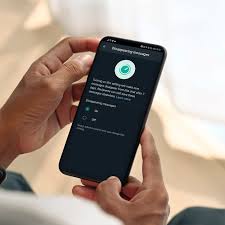YouTube is the primary medium for streaming videos, whether for pleasure, education, or instruction. However, one unpleasant issue that many users have is that YouTube videos keep pausing suddenly. This issue can disturb your viewing experience, but understanding the causes and how to resolve it can help you enjoy uninterrupted streaming. Here, we look at the common reasons for this problem and offer practical ways to keep your videos running properly.
4 Common Reasons for YouTube Pausing
- Internet Connectivity Issues
Poor internet access is one of the leading causes of YouTube video pauses. Streaming videos need a reliable and adequate internet connection. When your connection is poor or sporadic, YouTube may stop the video to buffer more content, allowing you to view it uninterrupted once it returns.
- Browser and Device Problems
The browser or device you use might also influence YouTube’s performance. Videos may halt due to an outdated browser, excessive cache, or software issues. Similarly, older devices or those with little processing capacity may struggle to stream videos smoothly, resulting in frequent pauses.
- Auto-Pause Feature
YouTube features an auto-pause option that pauses videos when there is no activity for a certain amount of time. It especially happens while viewing YouTube on a mobile device. If you haven’t interacted with the screen in a while, YouTube believes you’re not viewing and stops the video.
- Account and Playback Settings
Videos may occasionally halt due to issues with your account or playback settings. For example, the “Remind me to take a break” function in YouTube’s settings can stop videos after a certain amount of continuous watching. Additionally, difficulties with your YouTube account, such as being signed in on numerous devices at the same time, might cause playing disruptions.
5 Solutions to Stop YouTube from Pausing
- Improve Your Internet Connection
Having a reliable and fast internet connection is essential for uninterrupted YouTube watching. You may accomplish this through:
- Wired connection: For a more solid connection, connect your device directly to the router via an Ethernet cable.
- Positioning your router: To increase signal strength, place it in a central area away from obstacles.
- Upgrading your internet plan: If you regularly suffer buffering, you might consider upgrading to a faster internet service.
- Update Your Browser and Clear Cache
Keeping your browser up to date and emptying your cache will help with many playback difficulties. Here’s how you can accomplish it:
- Update your browser: Ensure you are running the most recent version of your browser. Most browsers will update automatically, but you may check for updates in the settings menu.
- Clear the cache and cookies: Cache and cookies might gradually slow down your browser. Clearing them may enhance performance. Go to your browser’s settings and choose the option to delete browsing data.
- Check Device Performance
If your device is difficult to play videos smoothly, try the following steps:
- Close unneeded apps: Running several applications might deplete system resources. Close any apps that you aren’t using.
- Restart your device: A quick restart can resolve temporary issues and boost performance.
- Upgrade your device: If your gadget is outdated or has insufficient processing power, try upgrading to a newer model.
- Adjust YouTube Settings
Changing a few YouTube settings might keep it from stopping unnecessarily:
- Disable auto-pause: Unfortunately, YouTube does not have an official mechanism to disable auto-pause. However, third-party browser add-ons such as “YouTube NonStop” can assist avoid auto-pause.
- Manage Playback Settings: If you don’t want interruptions, go to your account’s playback options and turn off features like “Remind me to take a break.”
- Log Out from Multiple Devices
Logging into YouTube on different devices might result in playback difficulties. Make sure you’re logged out of any other devices, especially if you share your account with relatives or friends. To manage your logged-in devices, navigate to your Google account settings and look through the list of devices where your account is active.
Wrap Up
YouTube video stopping can be inconvenient, but by understanding the root reasons, you can take action to alleviate or address the problem. Make sure you have a solid internet connection, keep your browser and device up to date, and modify your YouTube settings as necessary. With these steps in place, you may have a more pleasurable viewing experience on YouTube.